Want to add a teammate to your events? Just follow these steps. If you’re inviting a brand new teammate to your team, start right below at step 1.
If you’d like to add an existing teammate to a new event, jump to the edit access section.
Adding A New Teammate To An Event
1. Head over to the team settings page:
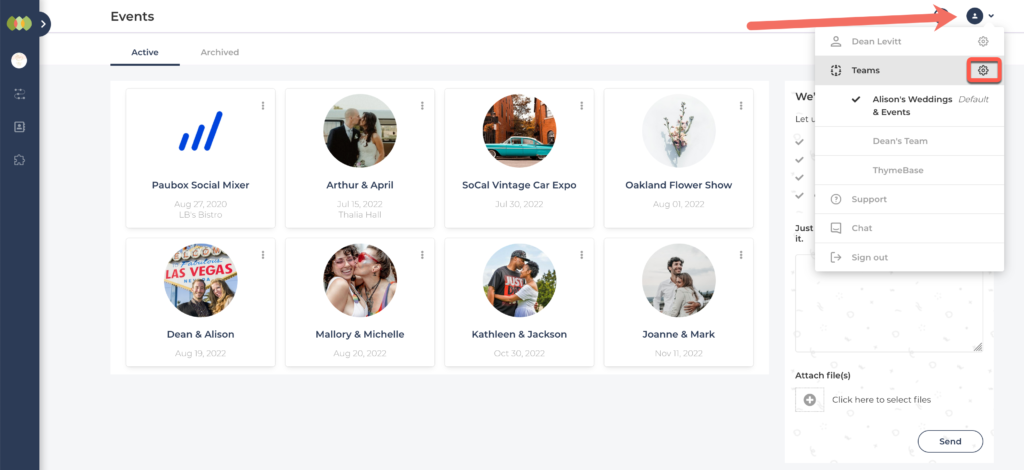
2. Click the manage team link.
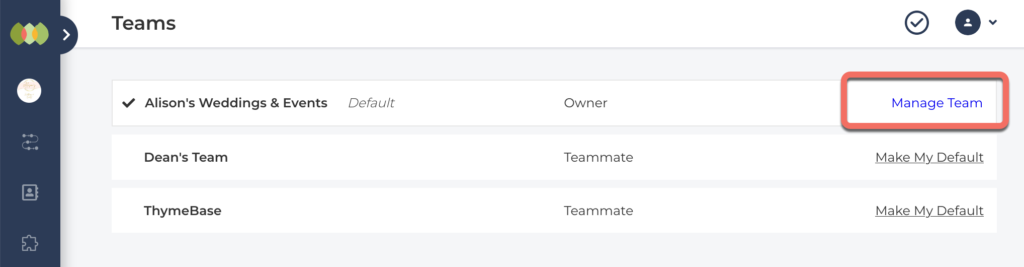
3. Click the “Invite Team Member” button.
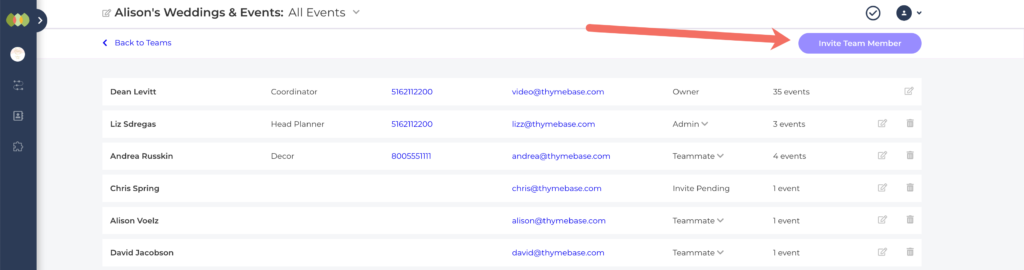
4. Type in your teammate’s email address and choose the events you’d like to give them access to.
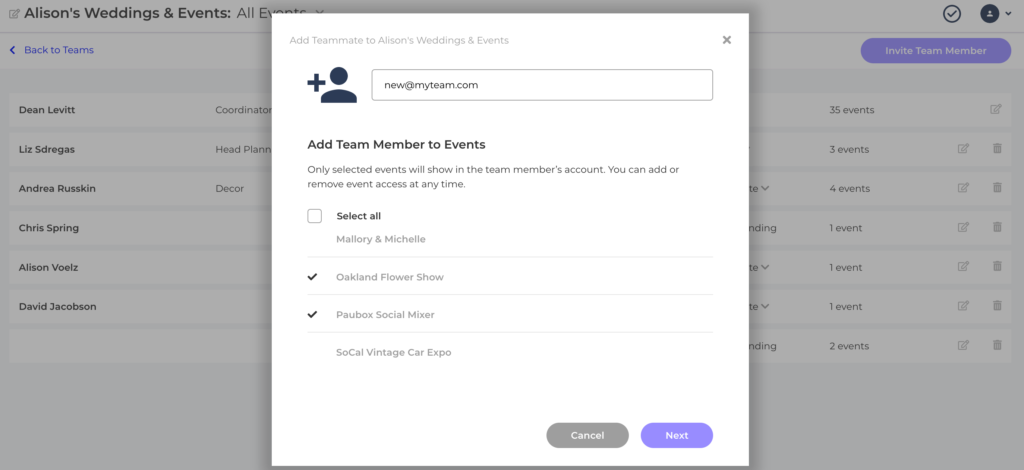
You can edit the team member’s access later too. I’ll show you how to do that in the next section. In the meanwhile, let’s keep going and get your teammate added.
Click the “Next” button.
5. Confirm the details and click the “Invite” button.
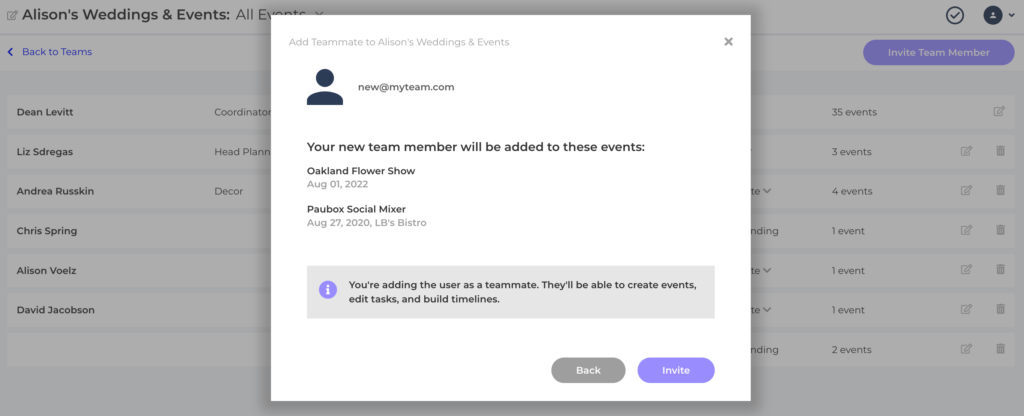
We’ll send an email invitation to your teammate letting them know they’ve been added to your team.
Editing A Team Member’s Event Access
At any time you can add (or remove) a team member to any event.
1. Navigate to the team’s settings and expand the team member’s contact details by clicking on their name.
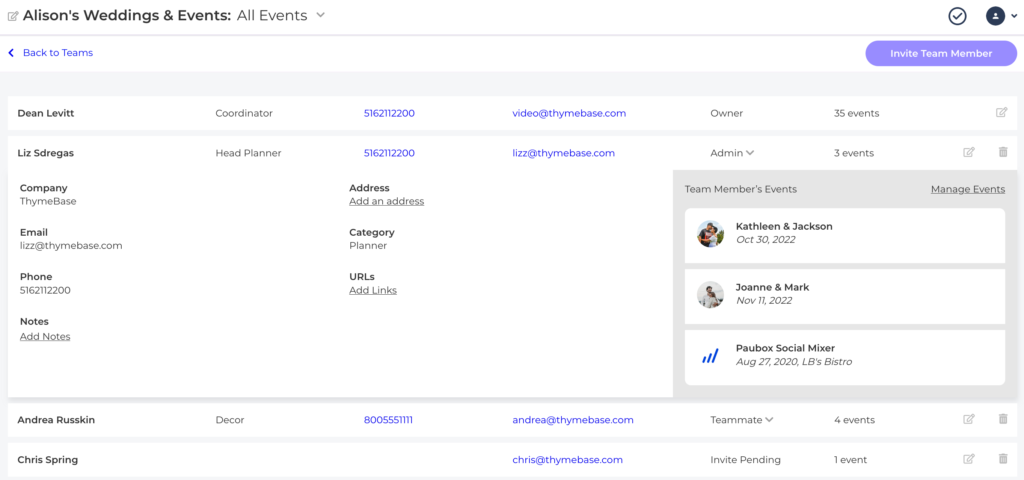
2. Next, click the “manage events” link.
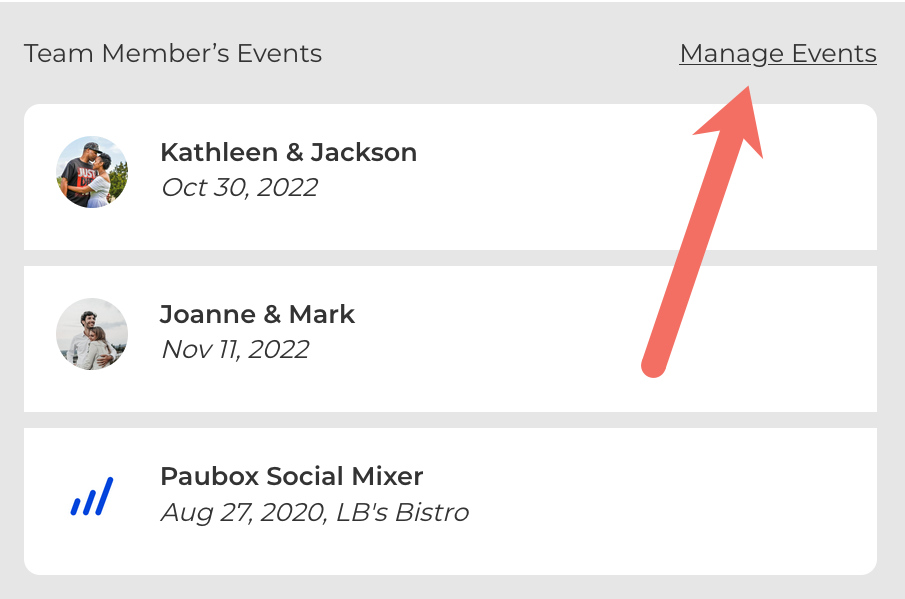
Then, you can check or uncheck the events to change the access. Any events you add to or remove from a team member will immediately reflect in their account’s dashboard.
