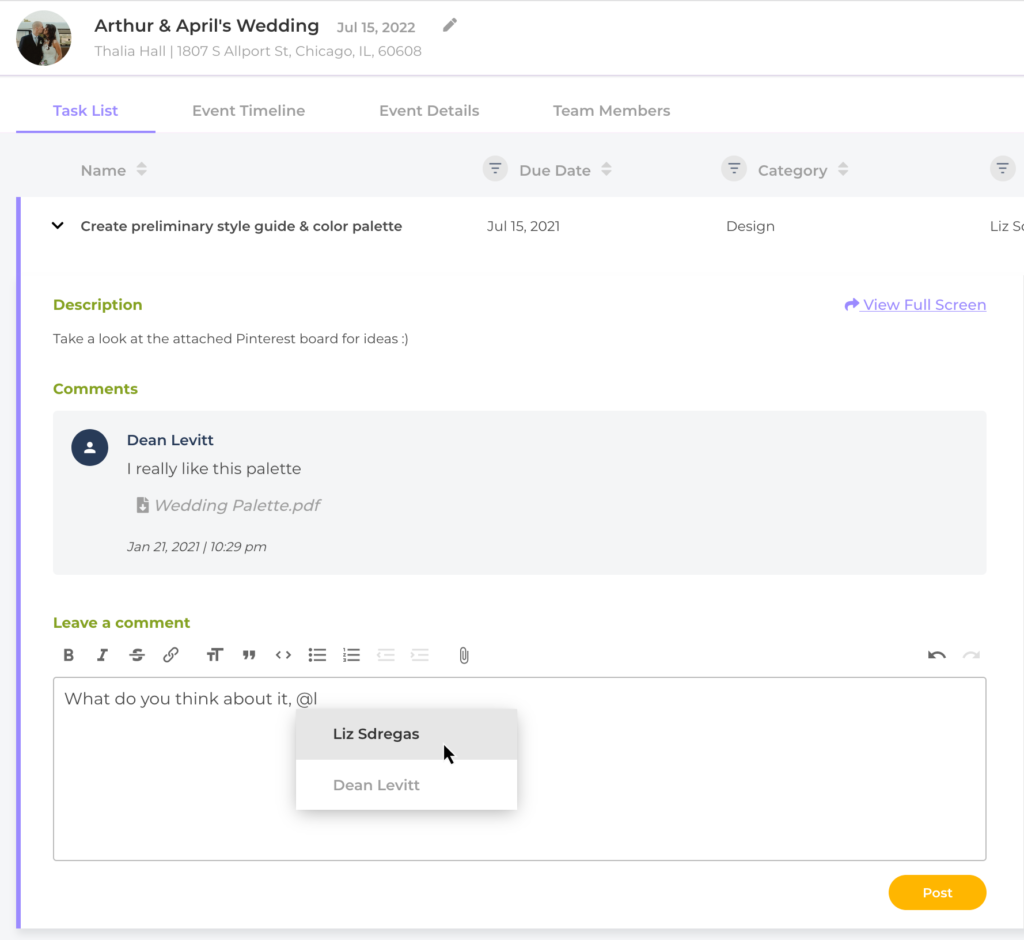You might think that comments are self-explanatory, but in ThymeBase’s event planning software, our comments are quite powerful. You’ll find comments under tasks and timeline items. So if you’re working with a team, you can keep discussions and sharing totally contextual on both tasks and timeline items.
For a quick overview, take a look at this super-short video:
What Can You Do In Comments
To start, anyone invited to work on an event can add comments.* So whether a teammate or vendor, everyone can use comments. That way, you can cut down on emails in your inbox.
*Comments in the client portal behave slightly differently. Only team admins and the client can comment in the client portal. Also, comments in the client portal don’t show up in the main event. Nor do comments made in the main event show up in the client portal.
In the comment area you can:
- Attach files to the comment or drag a file into the comment box
- Display images – just drag the image into the comment box
- Send a notification to a teammate by typing @ and then their name
- Add rich text editing including headings, bold, italics, lists and more.