Getting started with ThymeBase is easy, and I’m here to help make it even easier. So whether you’d like to plan an event in ThymeBase, or were invited by someone who already uses our event planning software, I’m going to help you get started.
I’m Here To Help
I’m Dean, and I’m here to help. The very first place to start might just be a conversation. I’ll throw out a few scenarios that might fit your current situation, and you can choose which works for you.
1. You don’t know what ThymeBase even is
That’s okay. In nutshell, though, ThymeBase is software for event professionals. Here, you, your team, and other vendors can work together on events, tasks, and timelines.
You can jump to the next section but here’s another idea: let’s talk! Schedule A One-on-One Demo. If we chat about you and your event business workflow, I can show you exactly how ThymeBase can help.
2. You have some upcoming events but need help getting them into ThymeBase
Awesome, I can do that for you. Shoot me an email, and I’ll import your events for you. If you already started with your timeline or event to-do list, send it over in whatever file format you’d like. I’ll get it imported right away.
If you’d like us to load in templates for you, that’s easy. We can import your templates and we’ve got a bunch of templates from weddings to virtual conferences. Let me know what event you’re planning. I can load in pretty much any event straight into your account.
3. You’d like to go your own way and explore ThymeBase yourself but just want a few pointers
Read on. I’ll walk you through the steps I’d take to set up a new ThymeBase account.
Of course, you can get in touch with me anytime if you have quick questions, feedback, and even feature requests.
Getting Started With ThymeBase
Watch the video below for a super quick walkthrough of ThymeBase’s basics. But if you’d prefer things step by step, read on.
Check out our starter template
The very first place to start is with the ready-made template in your account. Click into the event and start playing around.
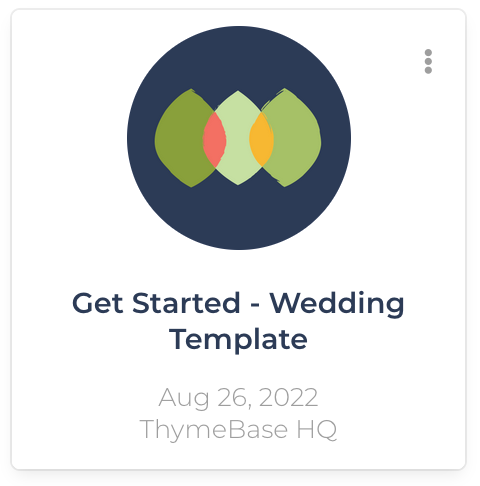
Here are a few things to look out for:
Tasks
In our template, the first 3 tasks actually help you learn ThymeBase. If you need a hint, click on the task’s name to expand it, and you’ll find tips and videos.
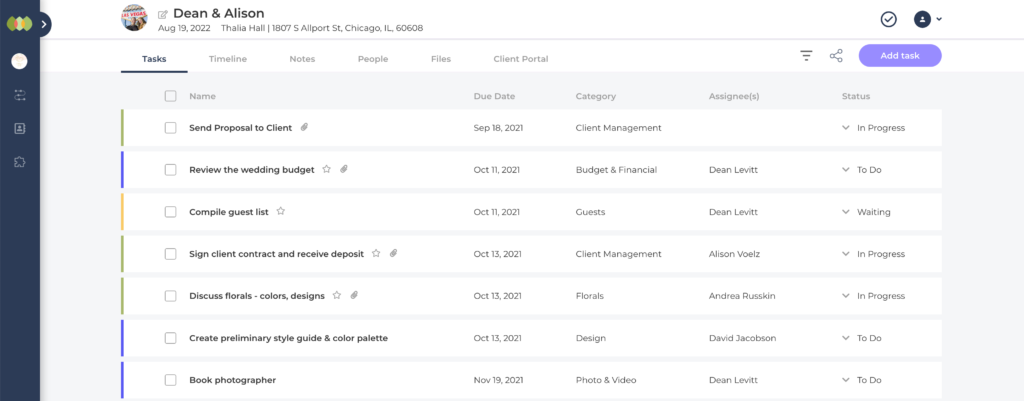
Here are a few things you can do in the task area:
- Drag to reorder tasks
- Select multiple tasks to edit them all at once
- Change the status of tasks
- Filter and sort tasks
- Download a PDF
Timeline
The next space in an event is the timeline area. This is the day-of-event schedule. Explore the timeline items in our template, or click the Add Item button to add your own timeline item.
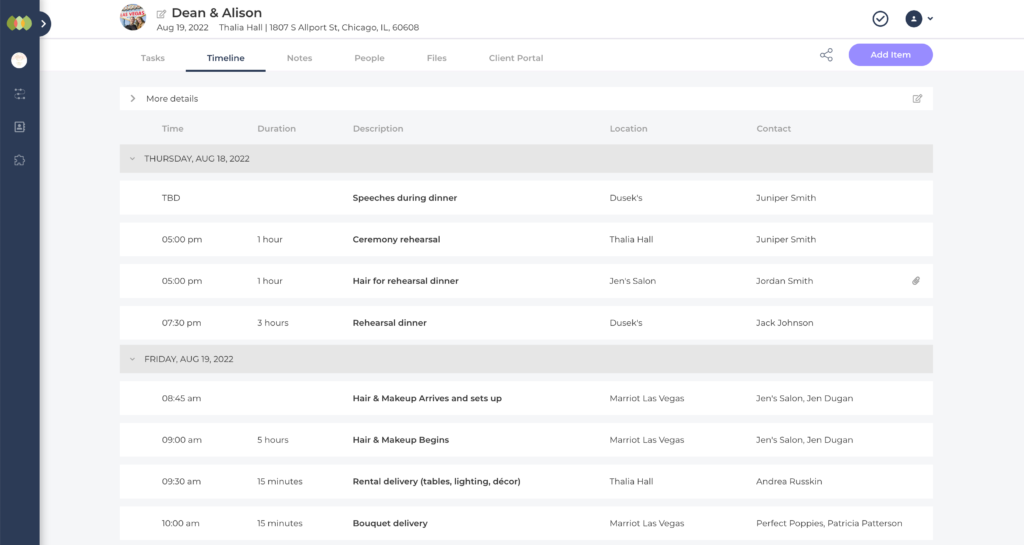
Here are some things you can do in the timeline:
- Drag to reorder tasks and change the time
- Do multi-day events
- Set an item as TBD
- Share the timeline as an auto-updating link
- Download a PDF of the timeline
- Add extra notes above and below the timeline
Notes
The Notes area is pretty simple. It’s a big blank space to add anything. You can type text in, drag in images to create a gallery, and add files and links too.
Click the purple Add button to add your notes.
People
People is a place to add the contact information of anyone involved in the event. Click the purple Add Person button to, well, add a person.
Fun note: if you add anyone as a contact to the timeline, we’ll automatically add them to the People area as well.
Files
Events seem to generate a lot of paperwork, including contracts, table layouts, budget plans, etc. Save the event’s files right here so you’ll have easy access to them from anywhere.
Client Portal
The last event area (for now) is the client portal. The client portal is a focused place for you to collaborate with a client. You can:
- Assign tasks
- Share the timeline
- Have discussions
- Share files
And that’s pretty much it for getting started with an event in ThymeBase. But perhaps you’d like to start building out your own event? Well, here’s how.
Learn more about client portals.
Create your own event in ThymeBase
Head back to the dashboard, and I’ll show you how to create your own event. Remember, if you’ve got your own event in another format, send it my way, and I’ll import it.
Start from scratch
To start with a blank slate, click the big purple Add Event button. Add the title of the event, and you’re ready to roll.
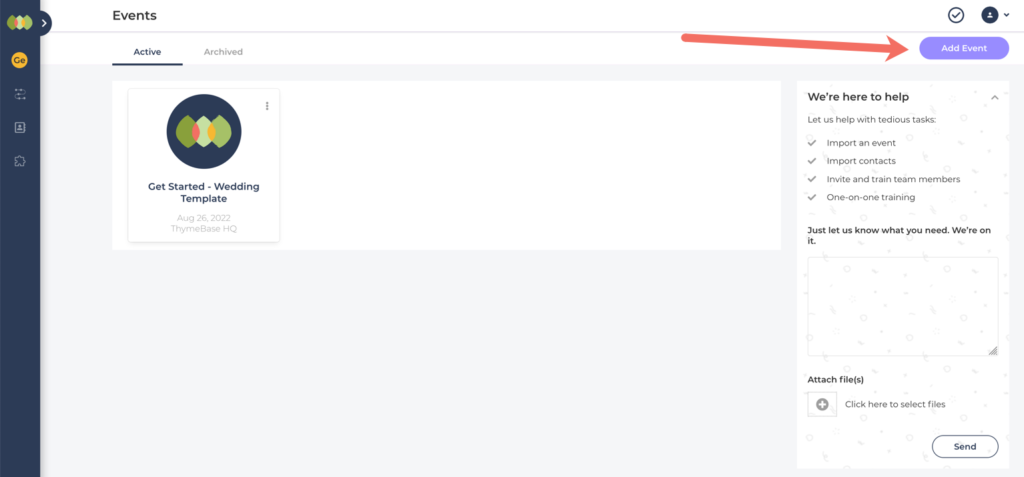
Duplicate our template to get a head start on your own event
Here’s how to use our template as the basis for your own event:
- Click on the kebab menu
- Select duplicate
- Enter the details of your new event
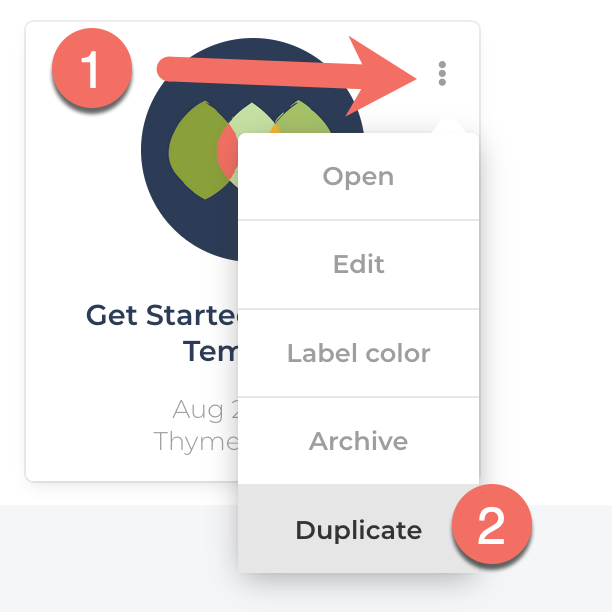
If you enter a new event date, ThymeBase can recalculate all your task due dates around the new event.
Learn more about duplicating an event.
A Quick Tour Of Everything Else
There are a few more pieces to the ThymeBase puzzle, and I want to make sure you know about them. So stick with me for a minute or two longer so I can show you the rest.
Manage your stuff
ThymeBase has a dedicated space to manage your files, links, locations, and people. You’ll find it all in the left-hand sidebar under the Manage menu.
Custom Branding
Did you know you can custom brand your exports and shared timelines? Well, you know now. You can customize your branding by following these steps:
- Click on the Add-ons menu in the left-hand sidebar
- Activate branding
- Click the “Manage branding” link
Now you can add your event business logo, customize the colors and add standard business details to every export and share.
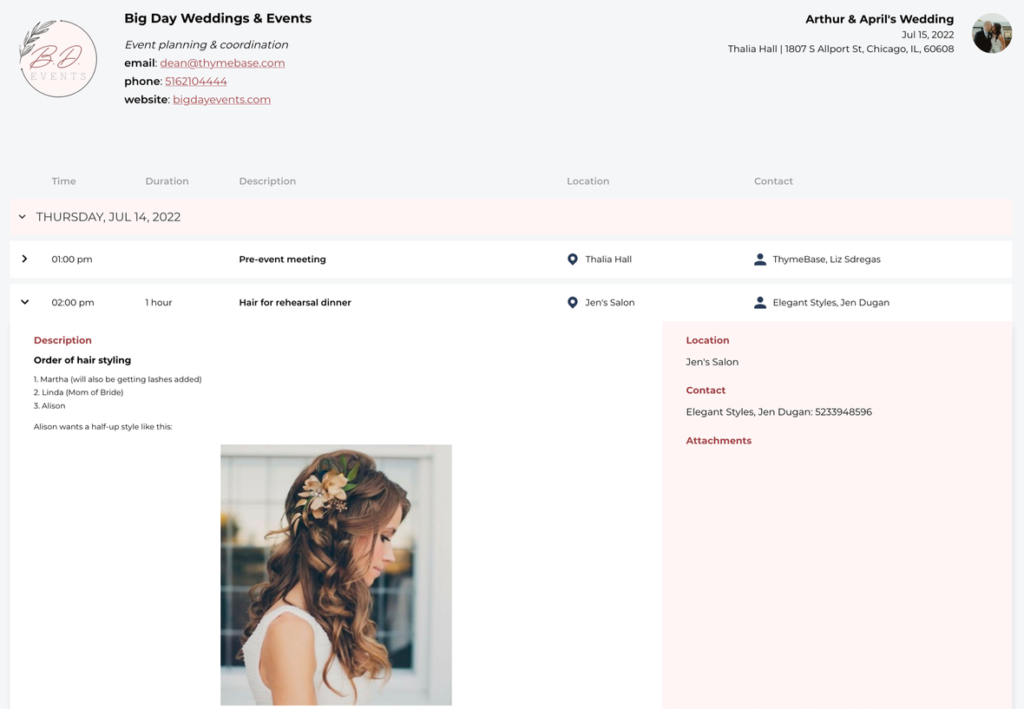
Learn more about setting up branding.
Working With Teams
You can also work with a team in ThymeBase. If you click on your account menu in the top right corner of your page, you’ll see the Teams menu. Click on the cogwheel to manage your team or teams.
You can:
- Invite people to join your team
- Manage which events teammates can see
- Get invited to join other teams
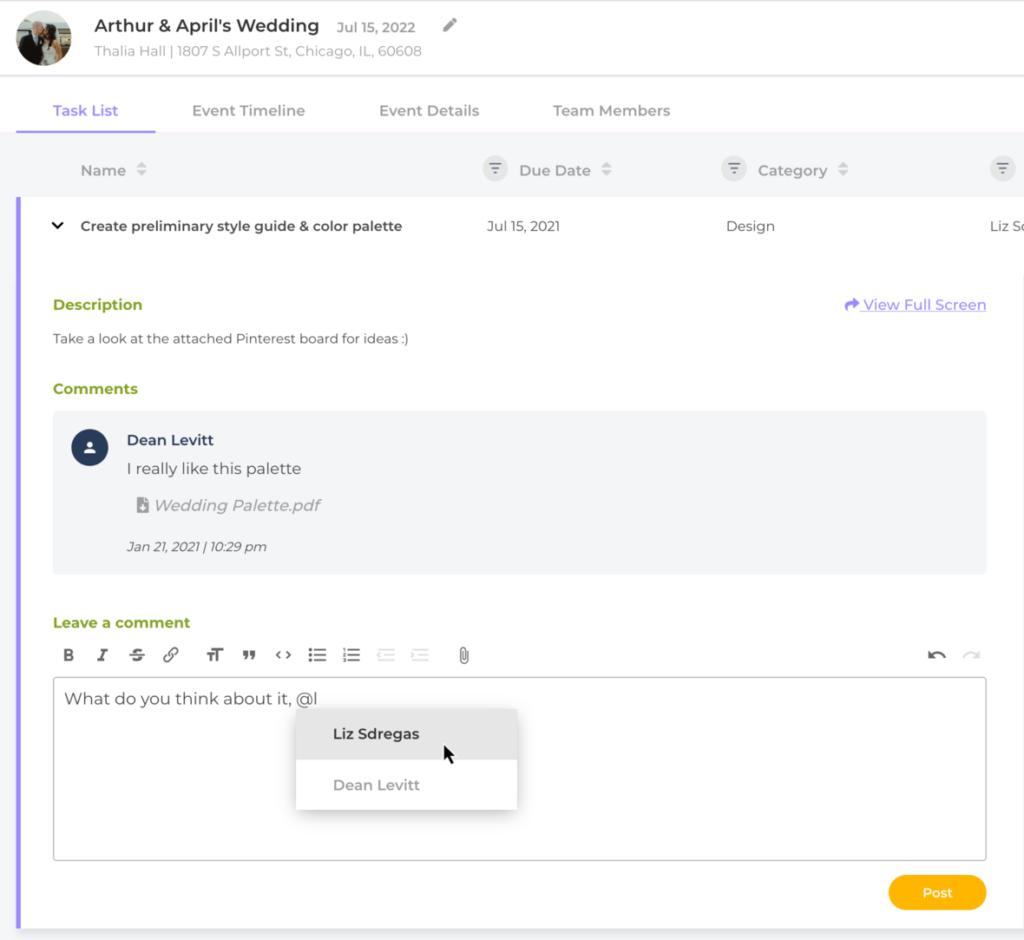
Learn more about Teams in ThymeBase.
My Stuff
The last thing I wanted to share with you is the My Stuff area – a place where you can see all your upcoming to-dos and tasks assigned to you by your teammates.
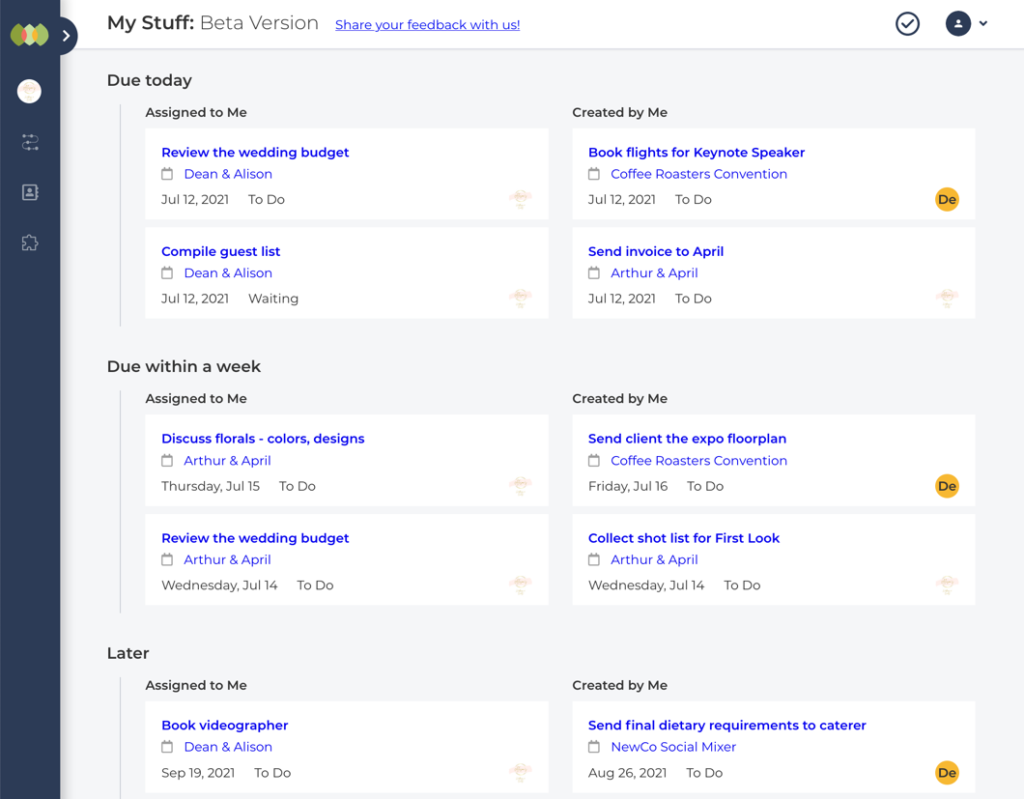
There’s More, And It’s Always Growing
There’s more to ThymeBase, but this is post is just about the basics of getting started. Please get in touch to talk through your preferred work style, ask questions, let us know your ideas, or just want to chat.
