Not every timeline item has to be added to the client portal when you activate it. So, here’s how to control which timeline items your client can see.
When you activate your client portal in an event, you still have plenty of control over what your client can, and can’t see. While the entire timeline will show in the client portal by default, you can opt to show only specific types of timeline items.
For example, when planning an event’s day-of schedule, you’ll build a timeline with both vendor-specific items (load-in, set up, load-out) as well as client-specific items (ceremony, break-out room lectures).
With tags, you can organize your timeline and use these tags to only share the timeline items relevant to your client in the portal.
What Are Tags?
Think of a tag as a way to categorize a timeline item. It makes for easy filtering and grouping of related items. For example, let’s say you’ve got a timeline item called: First look and Family Photos.
You might add the following tags to that:
- Bridal Party
- Photography
Then, as you add more timeline items, some timeline items will share the same tags. You can use these tags to filter your timeline. That makes sharing highly relevant timelines easy. You could share a vendor-only timeline with vendors, a bridal party timeline with the couple’s family, and even more granular timelines with just the photographer or DJ.
To add tags, expand the timeline item and type in the tag in the “Tags” field. Hit the return button to save.
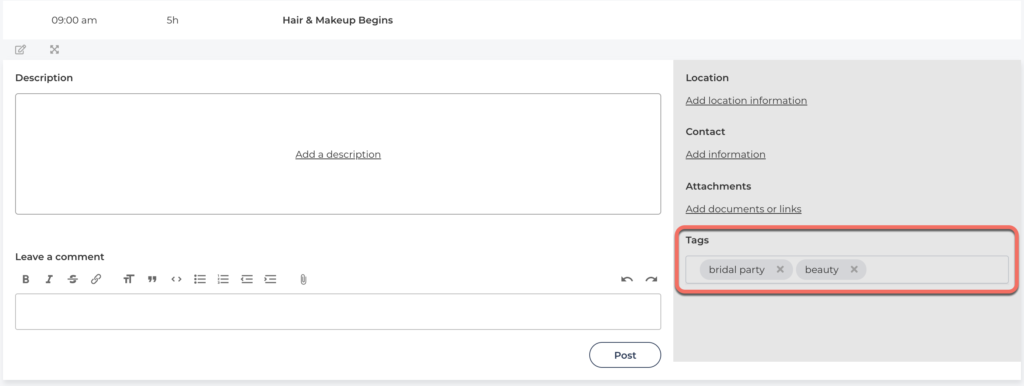
ThymeBase will remember your tags so you don’t need to re-type them each time.
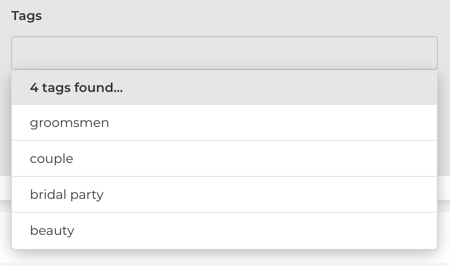
Add A Filtered Timeline To The Client Portal
You can select which tagged items are displayed in the client portal.
Here’s how:
- In the client portal tab in your event, click “Manage Client Portal.”
- Configure the timeline to be either “View Only” or “Can Edit.”
- Type in the tags to show only those items in the portal. Hit return to save.
Note: By default, the entire timeline item is shown in the client portal.
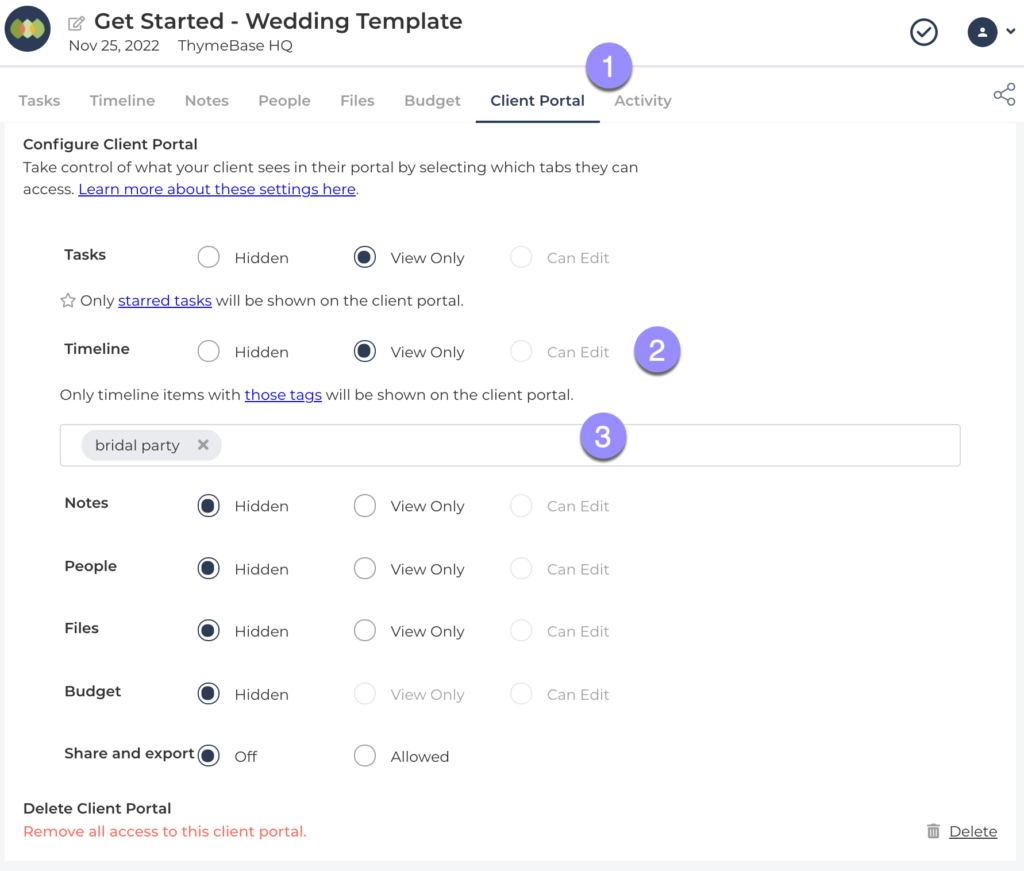
Now, only timeline items with those tags will display in the client portal.
As always, feel free to get in touch with any questions!
