Here’s a quick walkthrough of the Leads feature in ThymeBase – a simple, lightweight leads manager that helps you stay on top of your leads during the booking process from first contact to the contract signed.
There’s a lot you can do, including:
- Add and track leads
- Create and track to-dos
- Attach notes and files
- Add comments, and have a team discussion about a potential booking
- Create events attached to the lead
- Track the status of a lead
Let’s go through it all, step by step.
Adding a lead
Open the menu sidebar and click on the leads menu item:
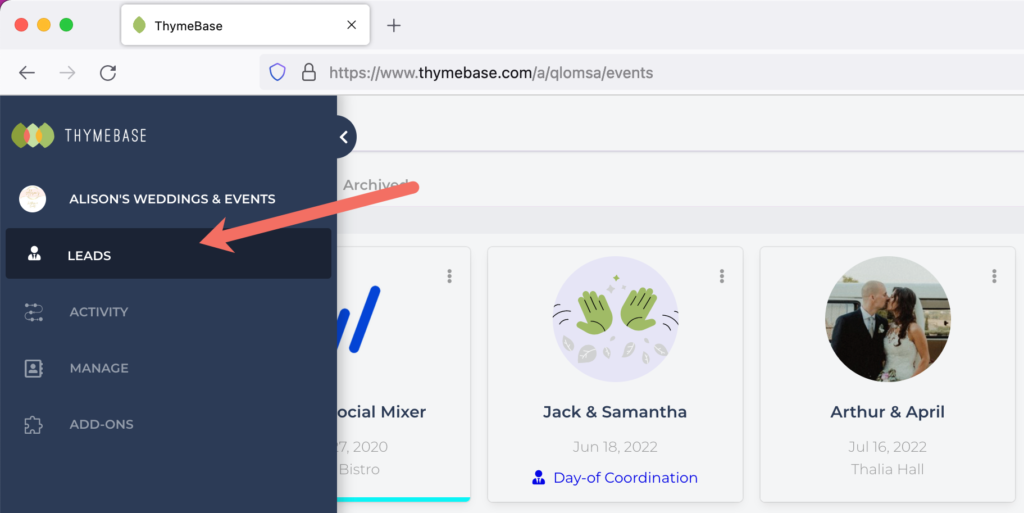
Next, enter the lead title. Note that this isn’t necessarily the contact. I recommend naming the lead by something more practical like “Winter Wedding.” You’ll add the contact details later if needed.
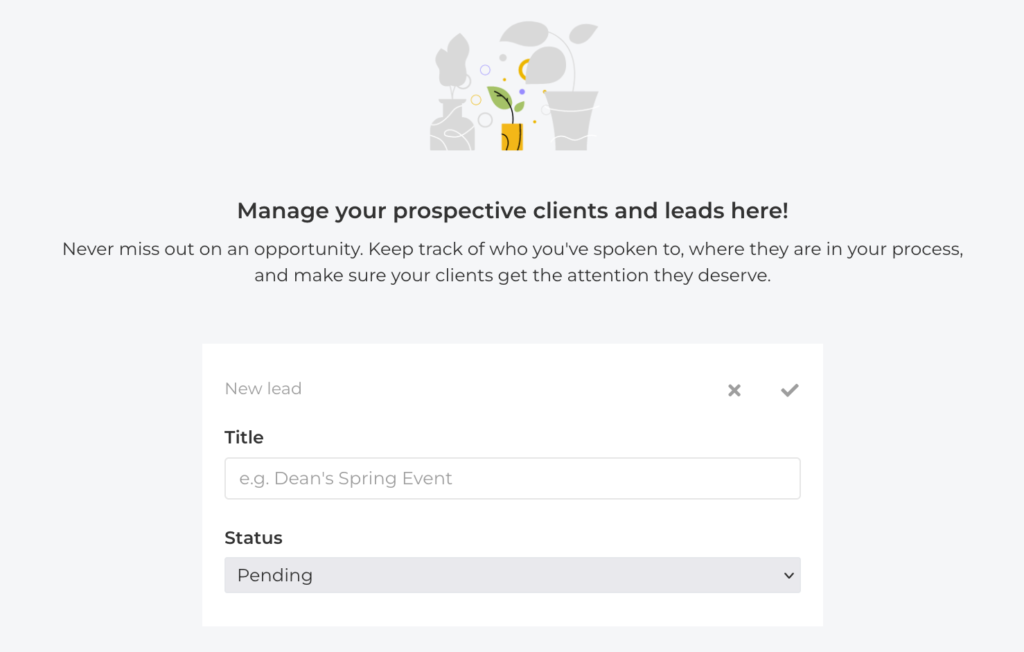
To save the lead, click the little checkmark icon. Then you’ll enter the lead’s page.
Adding A Contact To A Lead
A lead isn’t quite the same as a contact. A client might have multiple bookings with you, and so we’ve decoupled the contact form the lead. Here’s how to attach a contact to the lead.
Click the “Add contact” button and select from someone in your address book or create a new contact.
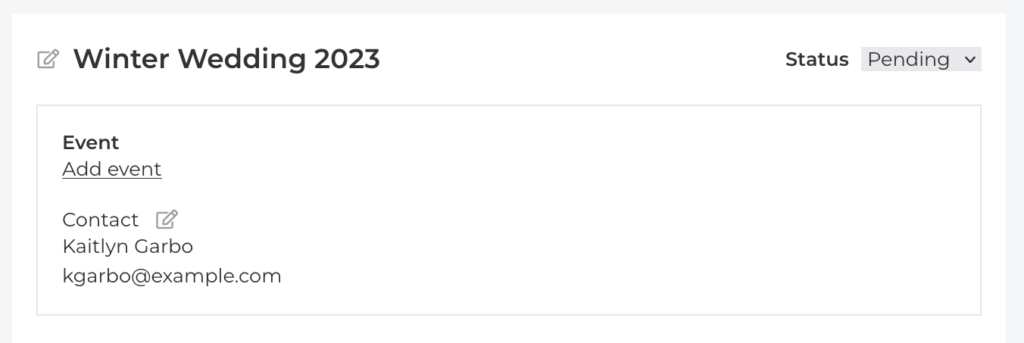
This way, you can head over to the contact management area and store notes and files from all your events with a particular client.
Add Tasks To A Lead
Once you’re in the specific lead’s page, click the “Add Task” button to add a task.

Then enter a task name and due date:
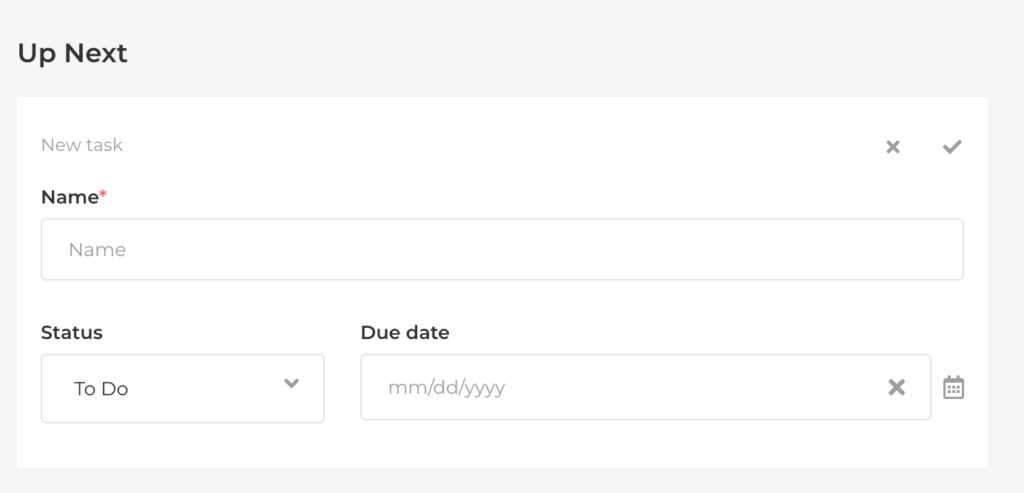
Once you’ve added a few to-dos, your lead will look something like the image below, with tasks, as well as the status of each task.
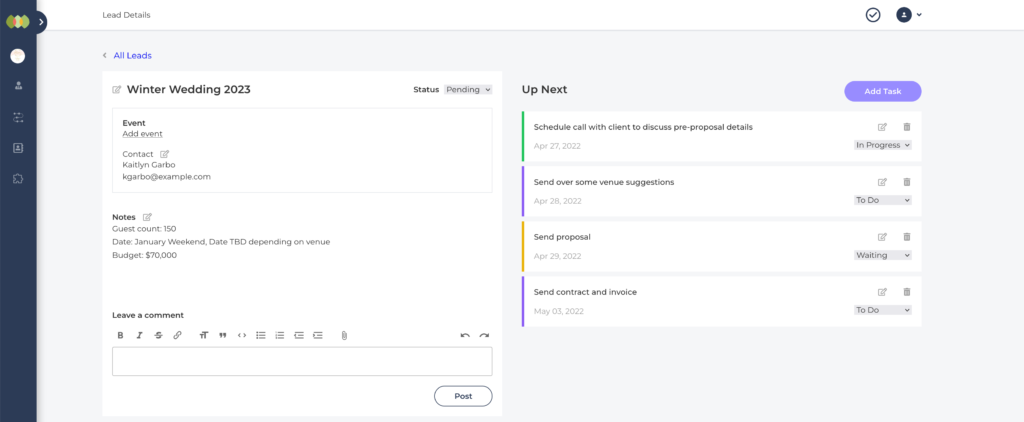
The best part is that on the main Leads page, you’ll get a great overview of all your to-dos across all your leads.
Attach Notes And Files To A Lead
To add notes and files, just click on the “add notes” link.

You add any event details like guest count, budget, or style requests. Anything goes. You can also drag any file in to store it alongside the lead. Click the checkmark icon to save.
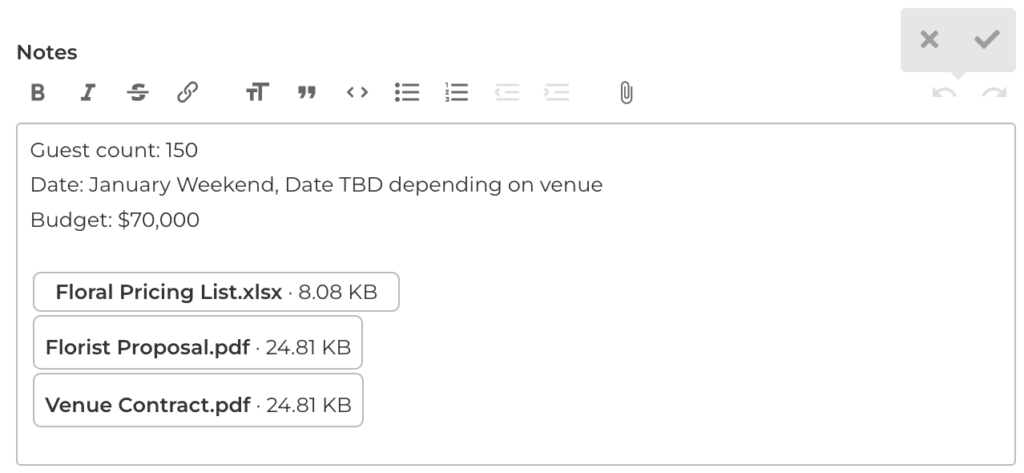
Add Comments And Discussions
Just like everywhere else in ThymeBase, there’s a space for comments and team discussion.
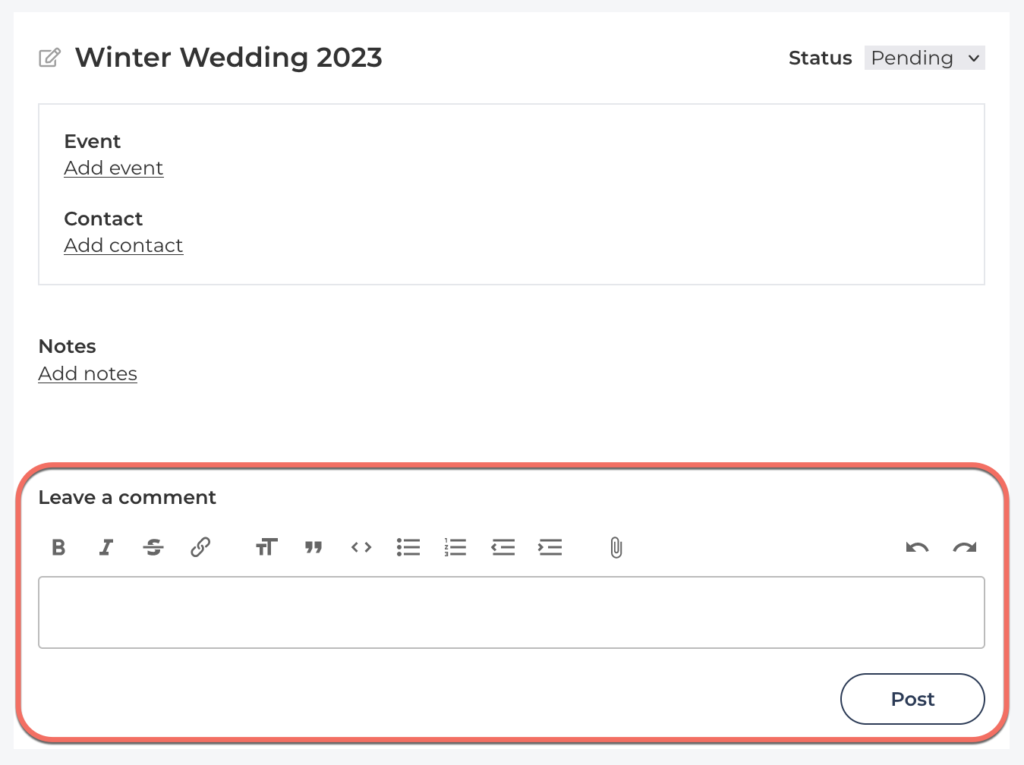
Here, you and your colleagues can discuss anything relevant to the lead, the potential event, and who is handling what.
Adding An Event To A Lead
If all goes well during the sales process, you’ll want to turn the lead into an event and get started on the planning. Simply click the “Add Event” link to get going.
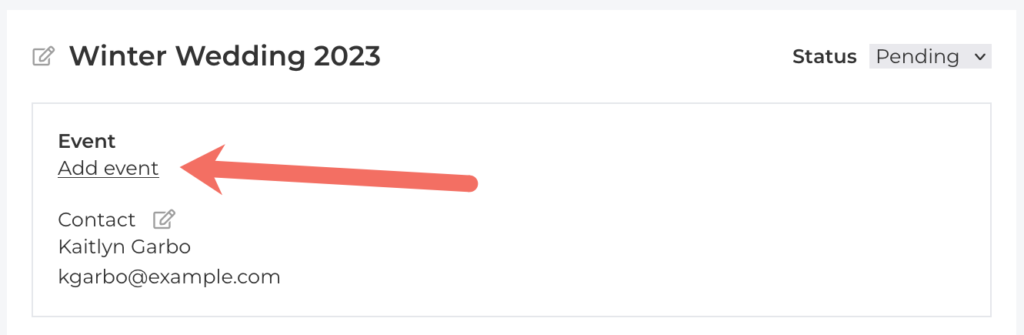
Then create an event, just like you’d do elsewhere in ThymeBase. You can start with a blank slate or duplicate a past event or template.
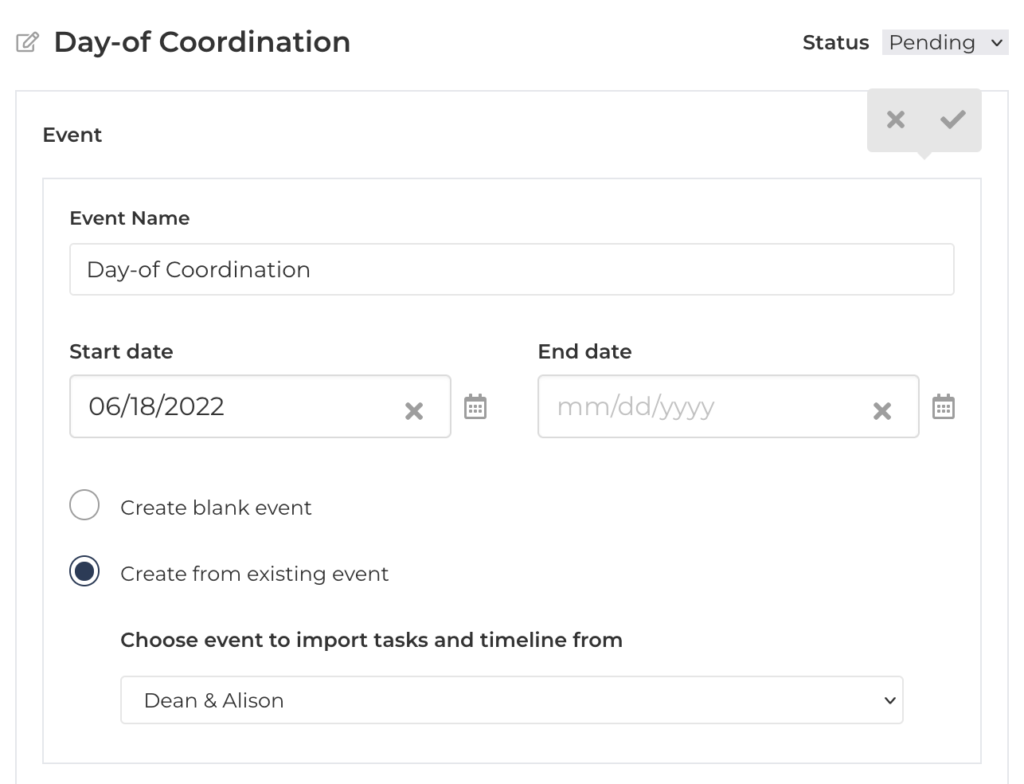
Click the checkmark icon to save. You’ll find the event in the usual events dashboard.
Track Lead Status
Use the status dropdown menu on every lead to track the progress of your lead from pending to booked. Custom statuses are coming soon!
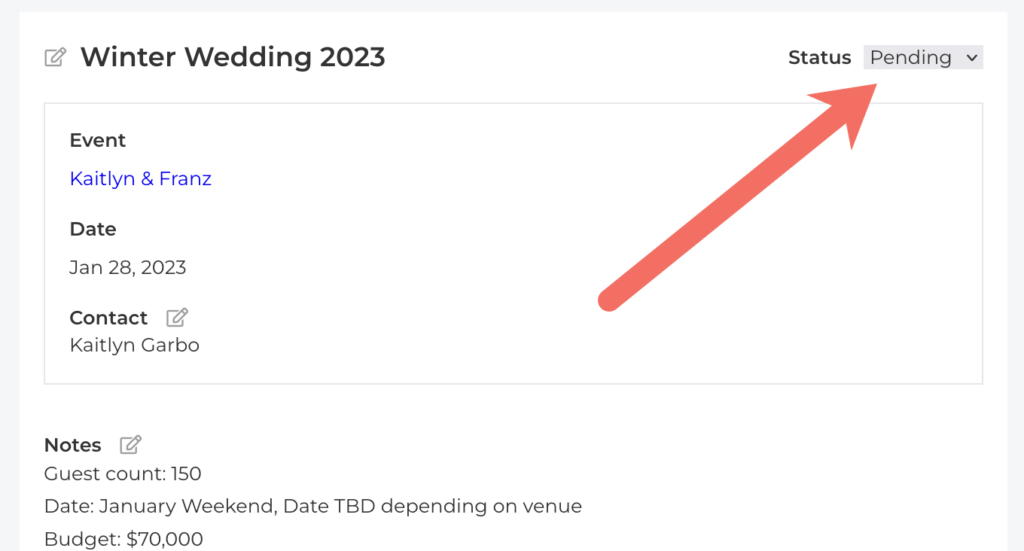
When you change the status of a lead from pending to booked or archived, we’ll organize your lead dashboard automatically. Pending leads are up top, while booked and archived leads are moved down under the “Other Leads” section.
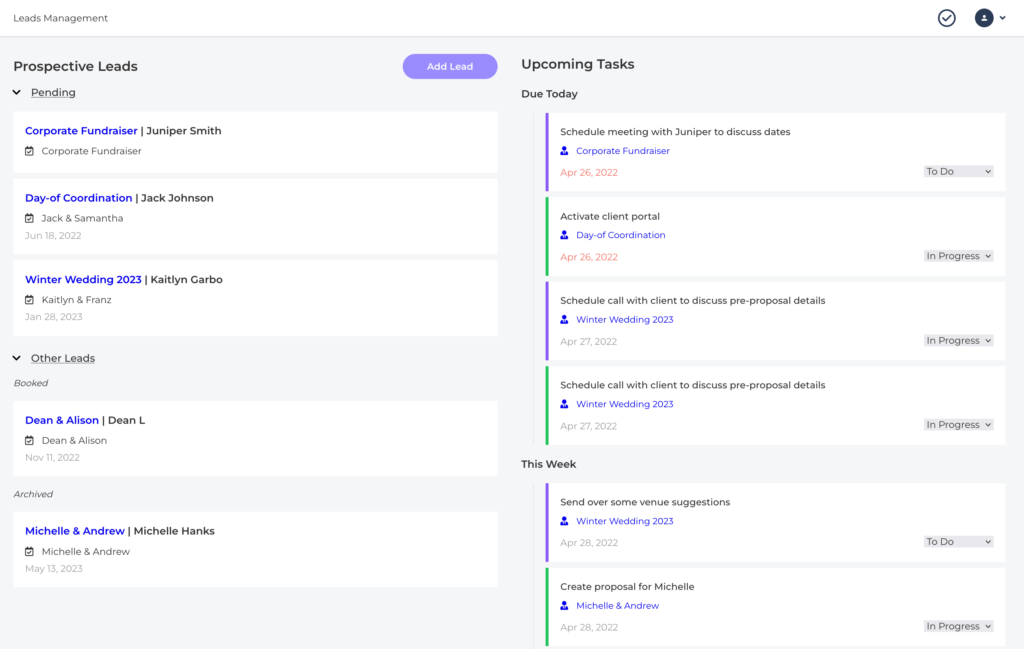
That’s it for lead management basics in ThymeBase. This feature is still in Beta so please get in touch with feedback, suggestions, and ideas!
