A ThymeBase Team is how you collaborate with others on events. In this post, we’ll go over the basics of setting up a ThymeBase Team and adding team members.
When you build a team, you’re able to collaborate on events together. Your team members can help get tasks done, build the timeline, and more. We’ll discuss the full permissions a little later.
But let’s start at the beginning.
Why set up a Team?
When you set up your team, you can start inviting team members to collaborate on events. See, one of the cool things about Teams is that if you work with other independent planners, they can work with multiple teams and manage their own events all in the same dashboard.
When you remove a team member, any events you’ve assigned them are instantly removed from their dashboard.
But let’s take it step by step.
How To Set Up Your Team
We create your team automatically when you create a ThymeBase account. When you first signed up for ThymeBase, you named your team but you can change the name anytime. Here’s how:
1. Click on the account menu and go to your team settings.
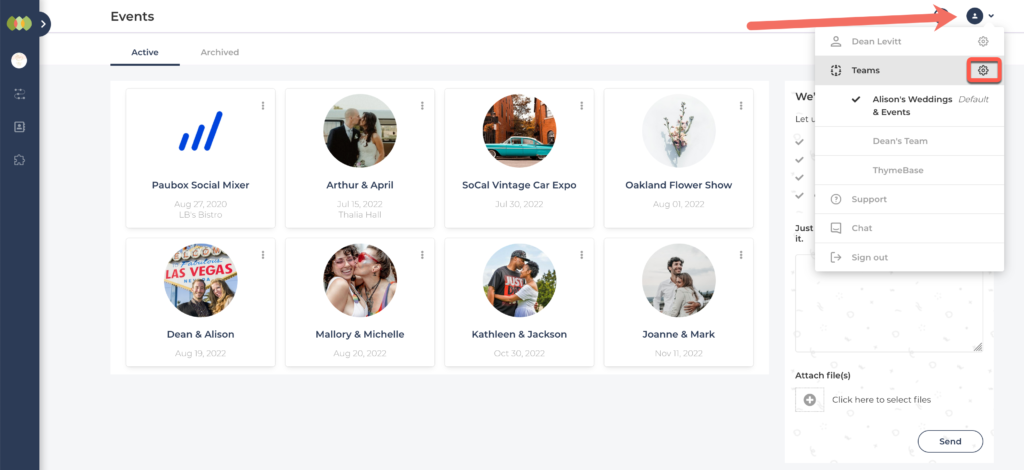
2. Click the “manage team” link.
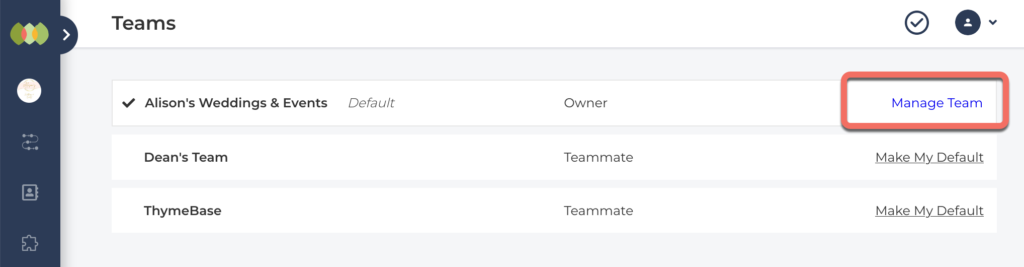
3. Click the edit icon to, well, edit your team name.
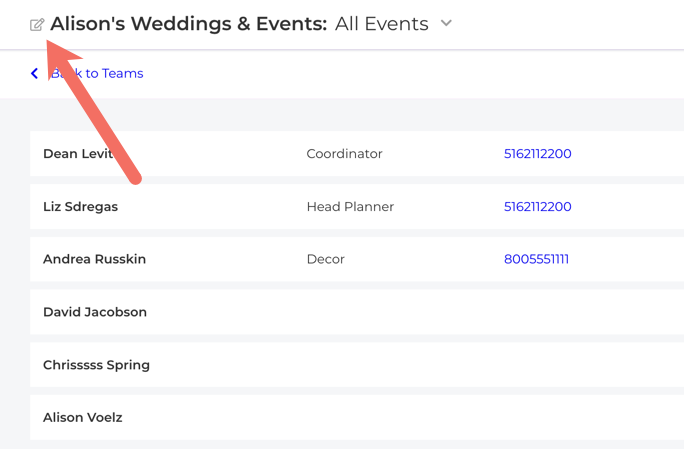
These team settings are also where you can add new teammates and set permissions. So, lets dig into that right now.
Building Your Team in ThymeBase
Once you’ve set up your ThymeBase Team, you can add team members. It’s easy.
1. Head over to the team settings page:
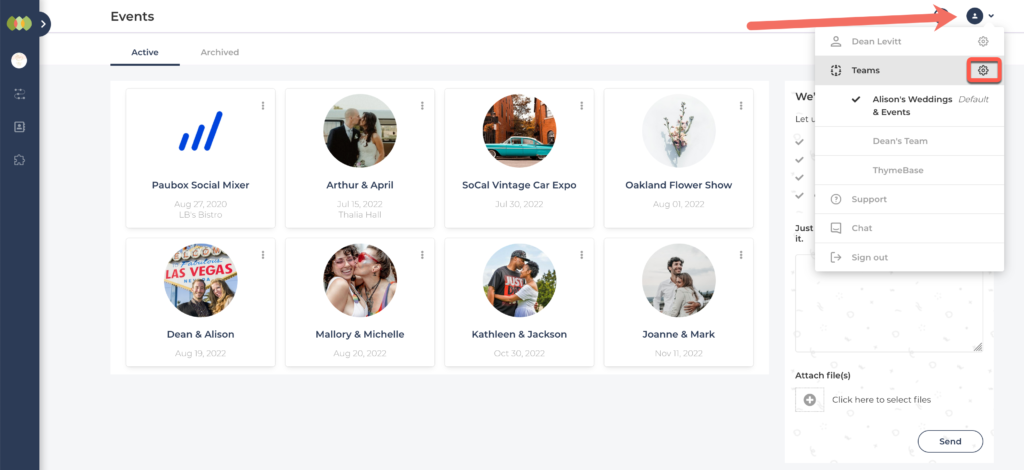
2. Click the manage team link.
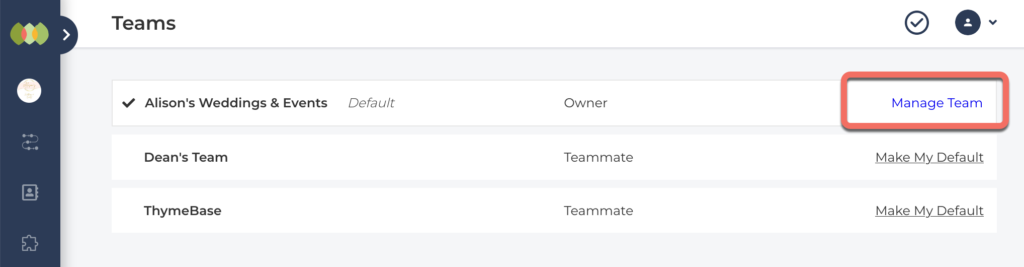
3. Click the “Invite Team Member” button.
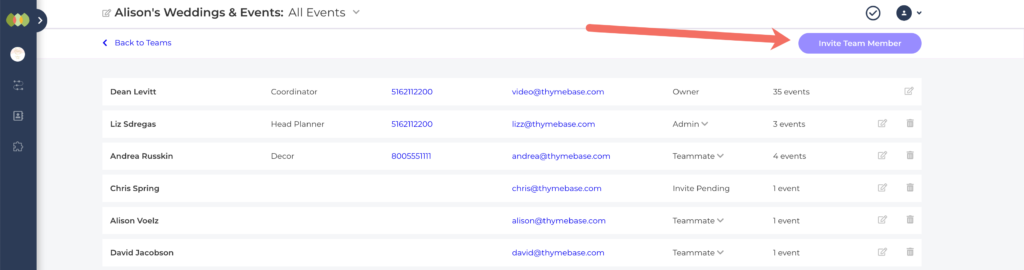
4. Type in your teammate’s email address and choose the events you’d like to give them access to.
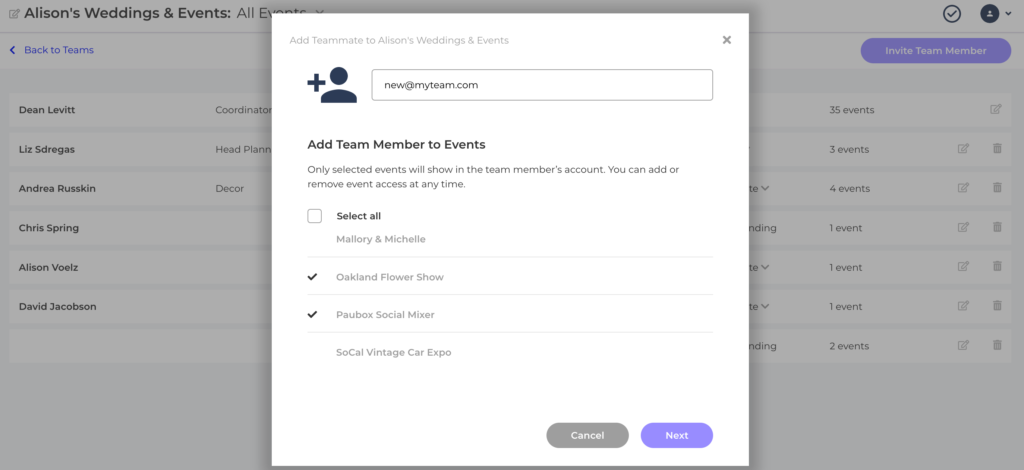
You can edit the team member’s access later too. I’ll show you how to do that in the next section. In the meanwhile, let’s keep going and get your teammate added.
Click the “Next” button.
5. Confirm the details and click the “Invite” button.
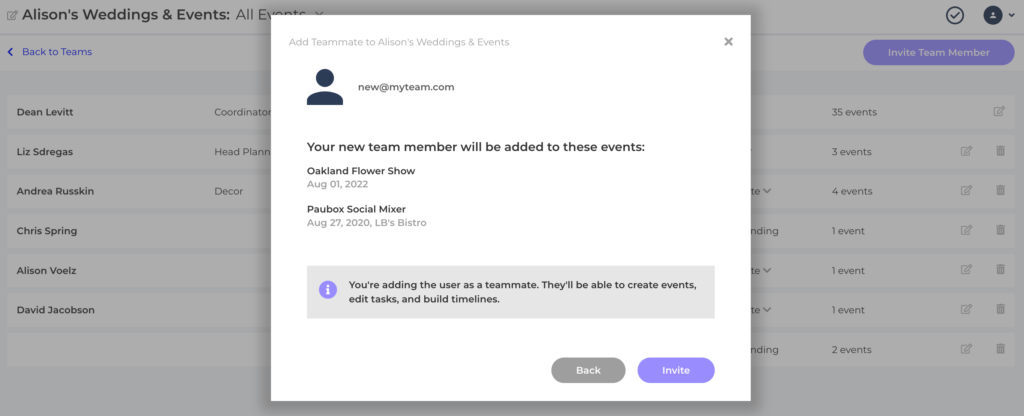
We’ll send an email invitation to your teammate letting them know they’ve been added to your team.
Editing A Team Member’s Event Access
At any time you can change the team member’s access in your team settings.
1. Navigate to the team’s settings and expand the team member’s contact details by clicking on their name.
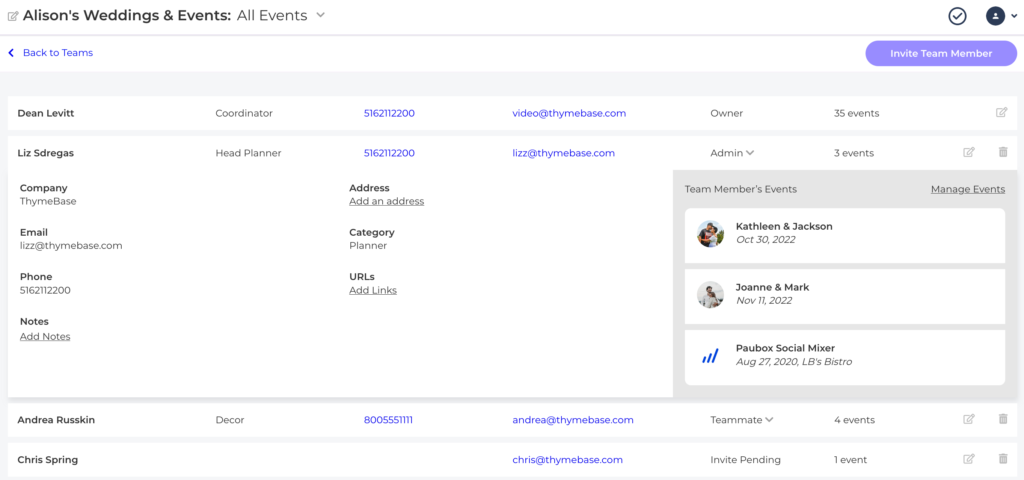
2. Next, click the “manage events” link.
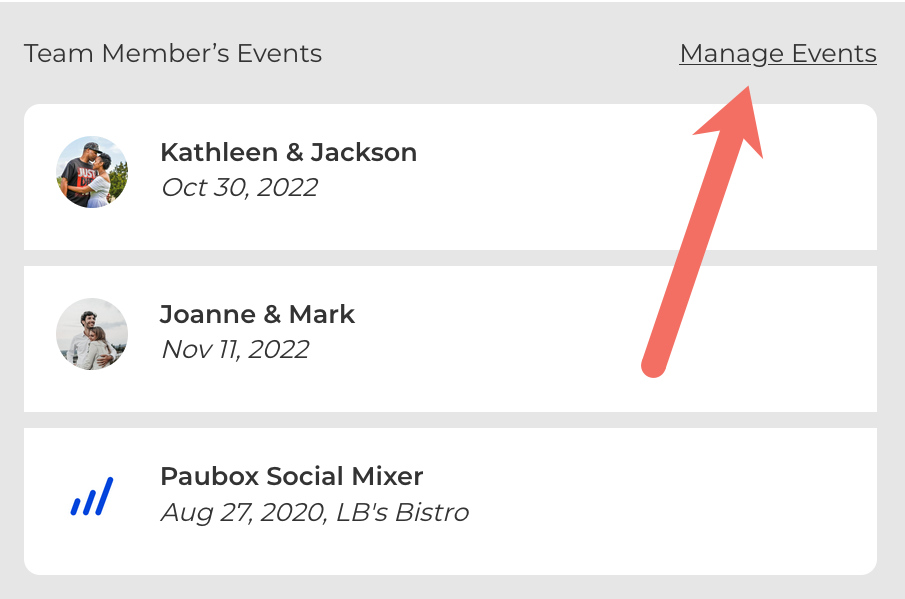
Then, you can check or uncheck the events to change the access. Any events you add to or remove from a team member will immediately reflect in their account’s dashboard. Pretty cool, right?
Team Member Permissions
ThymeBase has different permission types. Any actions they take will reflect in the activity feed (coming soon), so you’ll always have oversight.
Team members are your colleagues. They have pretty much full permission to create events, edit tasks, and edit timelines. There are three permission settings:
- Owner: That’s you – the owner of the team. You have full edit control over the events and the ability to create client portals. You can also add and remove teammates and control event access.
- Admin: Same permissions as the Owner, except for billing and ownership settings.
- Teammate: Can edit the events they’re given access to.
Clients only have limited access to events through the client portal. All they can do is comment and have no editing ability (yet).
If you have any questions about ThymeBase Teams or anything else at all, get in touch.
