Once you’ve got your event created, it’s time to create a task in ThymeBase. Here’s how to add new tasks to the event.
Create A New Task on Desktop
Step 1: Open the event
Click on the event for which you’d like to create tasks.
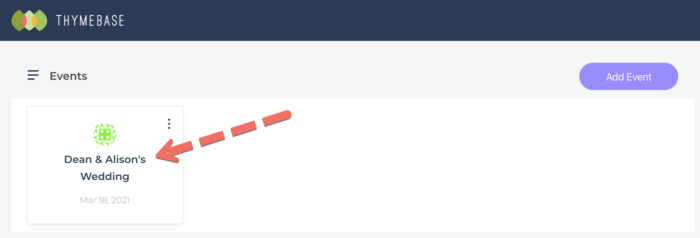
Step 2: Click the Add Task button
Each event has a Task List and an Event Timeline. Just make sure you’re in the Task List area and then click the Add Task button on the upper right.
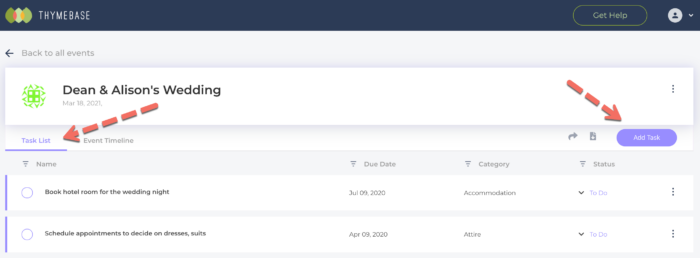
Step 3. Add The Task Details
Now it’s simply a matter of adding in any details needed. Everything is optional, except for the name. The status is set automatically to “to do” but you can adjust this anytime.
Don’t worry if you’re missing any details. You can edit the tasks anytime. I mean, that’s one of the benefits our event planning software, right? Easy editing, on the go.
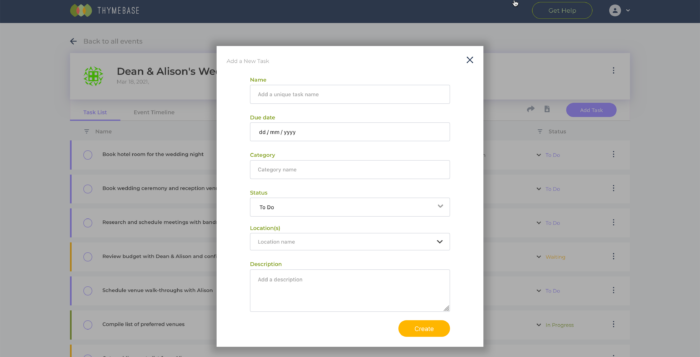
Create A New Task on Mobile
Step 1: Tap the event to open
Tap on the event for which you’d like to create tasks.
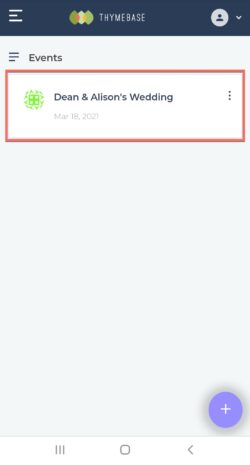
Step 2: Click the Add Task button
Each event has a Task List and an Event Timeline. Just make sure you’re in the Task List area and then tap on the + button on the lower right.
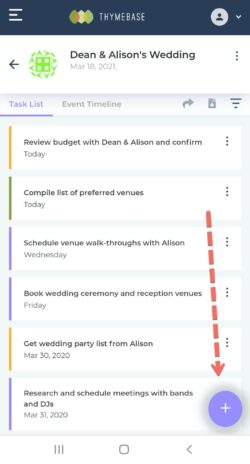
Step 3. Add The Task Details
Now it’s simply a matter of adding in any details needed. Everything is optional, except for the name. The status is set automatically to “to do” but you can adjust this anytime.
Don’t worry if you’re missing any details. You can edit the tasks anytime.
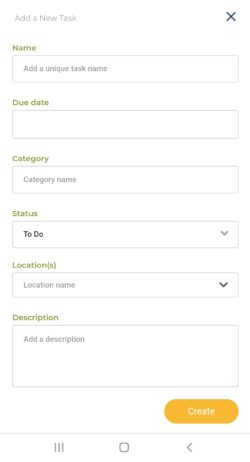

Pingback: Task Status And What It Means - ThymeBase Support : ThymeBase Support